
How is it that we use Firefox tremendously and yet not care for its needs? You might have noticed Firefox sometimes tends to slow and not respond often. You might have installed countless add-on in Firefox to enhance your using experience, to get the most out of your Firefox use these Hacks. The about:config page contains all most all of the tweaks and enhancements available for Firefox to day.
Accessing Your about:config Page
To access your firefox about:config page simply paste about:config into the adress bar

You will be shown a warning page click "I'll be careful, I promise!"
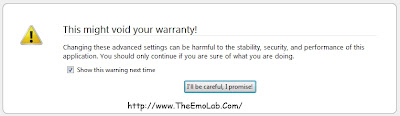
Next find the enhancements below that you want to tweak and paste them into the filter bar, as you begin to type into the filter bar the list will begin to get low according to the words typed there.

To modify, simply double click the entry value and update the entry according to the enhancement below.
1. CONTENT INTERRUPT PARSING
About: This preference controls whether the application will interrupt parsing a page to respond to UI events.
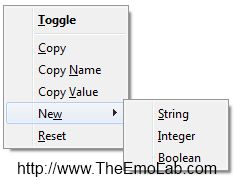
Right-click (for Apple users ctrl+click) anywhere in the about:config window, select New–>Boolean from the pop-up menu.
Now enter content.interrupt.parsing in the New boolean value pop-up window and click OK.
When prompt,Type true and click OK
2. ADJUST THE SMART LOCATION BAR NUMBER OF SUGGESTIONS
About: In Firefox 3, the Location Bar received a number of improvements. Among those improvements was the move to a XUL richlistbox widget for the auto-complete dropdown. This allowed styled URL/title information, favicons, and highlighted match information. This preference determines how many entries should appear (at most) in the dropdown.
Paste browser.urlbar.maxRichResults into filter
Default 12
Set to desire suggestion
to disable set it to -1
3. Content.max.tokenizing.time
About: Rather than wait until a page has completely downloaded to display it to the user, Mozilla applications will periodically render what has been received to that point. This preference controls the maximum amount of time the application will be unresponsive while rendering pages.
Right-click (for Apple users ctrl+click) anywhere in the about:config window, select New–>Integer from the pop-up menu.
Set the value of content.max.tokenizing time to 2250000
4. Browser.sessionstore.enabled
About: Firefox 2.0 introduces a built-in Session Restore feature, allowing the user to continue browsing from where they left off if browser restarts. This preference controls whether the feature is on.
browser.sessionstore.enabled
Default True
set to False if you want to disable the session restore function
5. content.notify.interval
About: Rather than wait until a page has completely downloaded to display it to the user, Mozilla applications will periodically render what has been received to that point. Because reflowing the page every time additional data is received greatly slows down total page load time, a timer was added so that the page would not reflow too often. This preference specfies the minimum amount of time to wait between reflows.
Right-click (for Apple users ctrl+click) anywhere in the about:config window and select New–>Boolean from the pop-up menu.
Enter content.notify.interval
Select true
6. content.notify.backoffcount
About: Rather than wait until a page has completely downloaded to display it to the user, Mozilla applications will periodically render what has been received to that point. Because reflowing the page every time additional data is received greatly slows down total page load time, a timer was added so that the page would not reflow too often. This preference controls the maximum number of times the content will do timer-based reflows. After this number has been reached, the page will only reflow once it is finished downloading.
Right-click (for Apple users ctrl+click) anywhere in the about:config window and select New–>Integer from the pop-up menu.
Enter content.notify.backoffcount
Enter 5 and click OK
7. Content.switch.threshold
About: The user can interact with a loading page when content.interrupt.parsing is set to true. When a page is loading, the application has two modes: a high frequency interrupt mode and a low frequency interrupt mode. The high frequency interrupt mode interrupts the parser more frequently to allow for greater UI responsiveness during page load. The low frequency interrupt mode interrupts the parser less frequently to allow for quicker page load. The application enters high frequency interrupt mode when the user moves the mouse or types on the keyboard and switches back to low frequency mode when the user has had no activity for a certain amount of time. This preference controls that amount of time.
Right-click (for Apple users ctrl+click) anywhere in the about:config window and select New–>Integer from the pop-up menu.
Content.switch.threshold
Enter 750000 and click OK
8. Nglayout.initialpaint.delay
About: Mozilla applications render web pages incrementally - they display what's been received of a page before the entire page has been downloaded. Since the start of a web page normally doesn't have much useful information to display, Mozilla applications will wait a short interval before first rendering a page. This preference controls that interval.
Right-click (for Apple users ctrl+click) anywhere in the about:config window and select New–>Integer from the pop-up menu.
Enter nglayout.initialpaint.delay
Enter 0 and click OK
9. Browser.sessionstore.interval
About: Firefox 2.0 introduces a built-in Session Restore feature, allowing the user to continue browsing from where they left off if browser restarts. This preference controls how often information about the current session is saved to the profile.
browser.sessionstore.interval
Default 10000 (or 10secs)
Set it to desire. 1000 = 1 sec and 60000 = 1 minute.
10. Browser.download.manager.scanWhenDone
About: In Firefox 3, if a Windows user has an antivirus program installed, it is launched to scan files when they finish downloading. During testing of the feature, concerns about delays and double-scanning files surfaced. As a result, this preference—controlling whether the virus scan is automatically triggered—was created.
Starting in Firefox 3.7 (3.7a3pre nightly builds since 2010-03-06) this preference also controls whether or not the Windows security policy checks are applied for downloading and launching executable files.
browser.download.manager.scanWhenDone
Default True
False to disable
11. browser.tabs.tabMinWidth
About: To fit more tabs on the tab strip, Firefox shrinks each tab's width. This preference determines the narrowest a tab can become before the tab strip becomes scrollable to handle the overflow.
browser.tabs.tabMinWidth
Default 100
0 to disable
12. Browser.tabs.closeButtons
About: Firefox 2.0 introduced a number of refinements to its tabbed browsing UI. Among them was the addition of close buttons on tabs. This preference controls how they can be displayed on tabs.
browser.tabs.closeButtons
Default 1
0 – display a close button on the active tab only
1- display close buttons on all tabs
2- don't display any close buttons
3- display a single close button at the end of the tab strip
13. Dom.max_script_run_time
About: "[JavaScript] that executes for whole seconds is probably doing something wrong..." says Brendan Eich, creator of JavaScript. When a script is executing, Mozilla's UI will be unresponsive until the script's thread ends. Correspondingly, Mozilla will alert you when a script is taking a long time to run and let you stop the script. This preference lets you define what "a long time" is.
dom.max_script_run_time
Default 10
Any values greater than 10
14. Layout.spellcheckDefault
About: Several Mozilla products have access to spell checking functionality. A recent patch allows this functionality to work in HTML text editing controls. The spell check function, when active, is accessible via the context menu of the text box.
For spell checking to work, the user must have the appropriate dictionary files installed.
This preference allows the spell check function to be enabled or disabled for multi-line and/or single-line edit controls, and supersedes layout.textarea.spellcheckDefault.
layout.spellcheckDefault
Default 1
0 – Disable spellchecker.
1 – Enable spellchecker for multi-line controls (e.g., textareas).
2 – Enable spellchecker for multi-line controls and single-line controls.
Configure this layout.spellcheckDefault to enable or disable the spell check function.
15. Browser.search.openintab
About: Open all new searches in new tab
browser.search.openintab
Default False
Modified value: True to open search box results in new tab
16. Config.trim_on_minimize
About: On Windows operating systems, when a program is minimized and left for a period of time, Windows will swap memory the program is using from RAM onto the hard disk in anticipation that other programs might need RAM. Because of the way Mozilla applications are stored in memory, Windows is much more aggressive in swapping out the memory they use, which can cause a delay when the program is restored. This preference determines whether to allow Windows to swap out memory from a minimized Mozilla application.
Right-click (for Apple users ctrl+click) anywhere in the about:config window and select New–>Boolean from the pop-up menu.
Enter
config.trim_on_minimize
values True
17. Network.http.pipelining
About: HTTP is the application-layer protocol that most web pages are transferred with. In HTTP 1.1, multiple requests can be sent before any responses are received. This is known as pipelining. Pipelining reduces network load and can reduce page loading times over high-latency connections, but not all servers support it. Some servers may even behave incorrectly if they receive pipelined requests. If a proxy server is not configured, this preference controls whether to attempt to use pipelining.
network.http.pipelining
Default False
SET TO True
18. Network.http.proxy.pipelining
About: HTTP is the application-layer protocol that most web pages are transferred with. In HTTP 1.1, multiple requests can be sent before any responses are received. This is known as pipelining. Pipelining reduces network load and can reduce page loading times over high-latency connections, but not all servers support it. Some servers may even behave incorrectly if they receive pipelined requests. If a proxy server is configured, this preference controls whether to attempt to use pipelining with the proxy server.
network.http.proxy.pipelining
Default False
SET TO True
19. Network.http.pipelining.maxrequests
About: HTTP is the application-layer protocol that most web pages are transferred with. In HTTP 1.1, multiple requests can be sent before any responses are received. This is known as pipelining. This preference specifies the maximum number of requests to pipeline at once when pipelining is enabled.
network.http.pipelining.maxrequests
Default 4
higher than 4, but not more than 8
20. Network.http.max-connections
About: HTTP is the application-layer protocol that most web pages are transferred with. The total number of HTTP connections the application can make is limited by this preference. If more connections are needed, they are queued until a connection "slot" is available.
network.http.max-connections
Default 30
SET TO 96
21. Network.http.max-connections-per-server
About: HTTP is the application-layer protocol that most web pages are transferred with. The total number of HTTP connections the application can make to a single server is limited by this preference. If more connections are needed, they are queued until a connection "slot" is available.
network.http.max-connections-per-server
Default 15
SET TO 32
22. Browser.urlbar.autofill
About: Inline autocomplete mimics behavior in Netscape Navigator 4.x as well as Internet Explorer (when IE's inline autocomplete is activated). As you type, entries you have previously typed that closely match appear highlighted after your typed text.
browser.urlbar.autofill
Default False
True
23. Browser.bookmarks.autoExportHTML
About: Firefox 3 (and later) and SeaMonkey 2.1 (and later) store their bookmarks bookmarks in places.sqlite and use JSON as the format for backups stored in the bookmarkbackups folder so, by default, bookmarks are no longer saved in HTML format. This preference allows bookmarks to be exported at shutdown to the Firefox or SeaMonkey profile folder as bookmarks.html. [1]
browser.bookmarks.autoExportHTML
Default False
True
24. Security.dialog_enable_delay
About: When you install an extension (or click on a link to an XPI file), a confirmation dialog pops up with a short delay, preventing you from immediately confirming the install. There are good reasons for this delay, even if you are an advanced user. If you understand the consequences, but want to disable the delay anyway...
security.dialog_enable_delay
Default 2000
0 – start installation immediately
25. View Source in Editor
About: This preference controls whether the internal View Source viewer or an external program should be used. Allows you to view the source code in an external editor.
view_source.editor.external
Default False
True
view_source.editor.path
Default blank
insert the file path to your editor here.
Just updated your iPhone? You'll find new emoji, enhanced security, podcast transcripts, Apple Cash virtual numbers, and other useful features. There are even new additions hidden within Safari. Find out what's new and changed on your iPhone with the iOS 17.4 update.




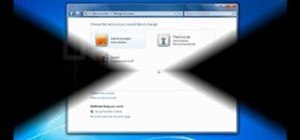

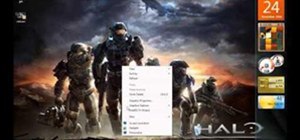
Be the First to Comment
Share Your Thoughts